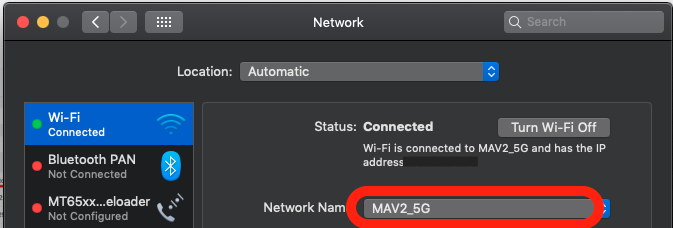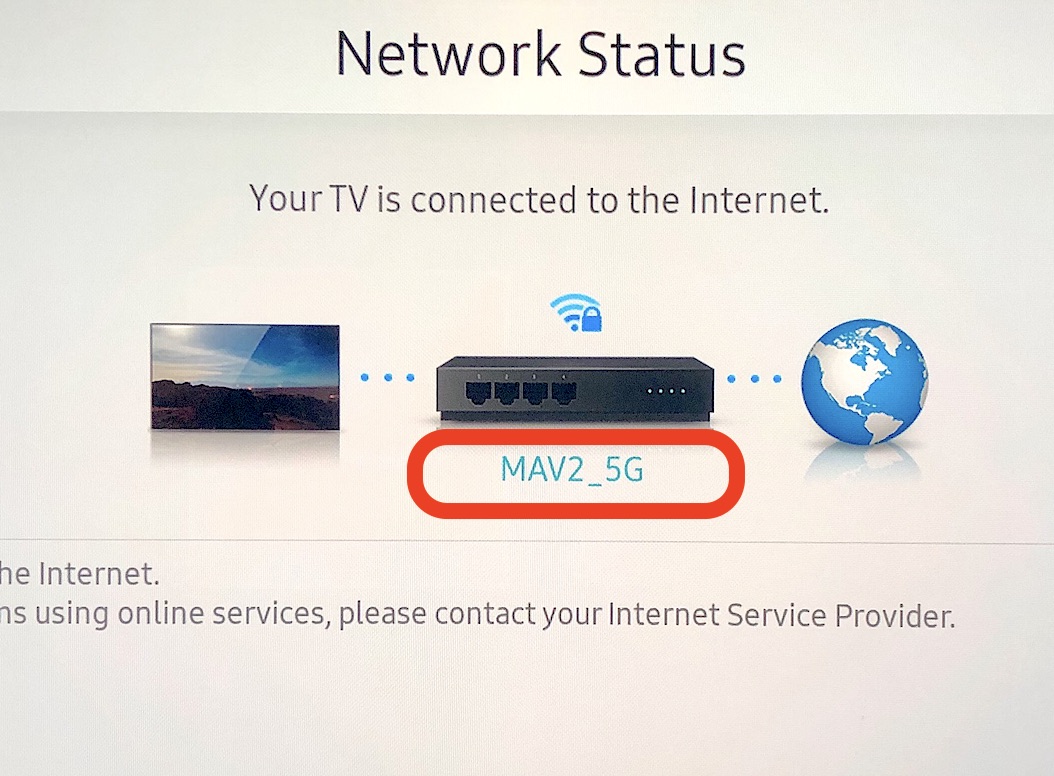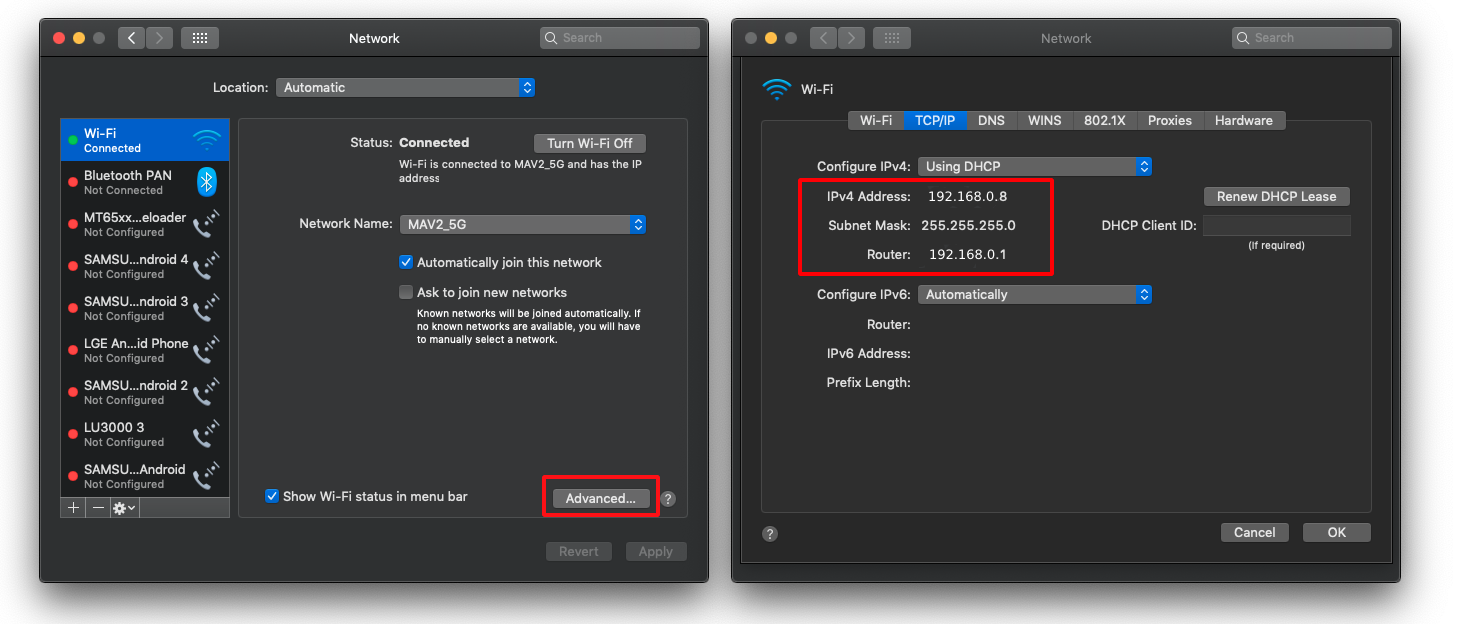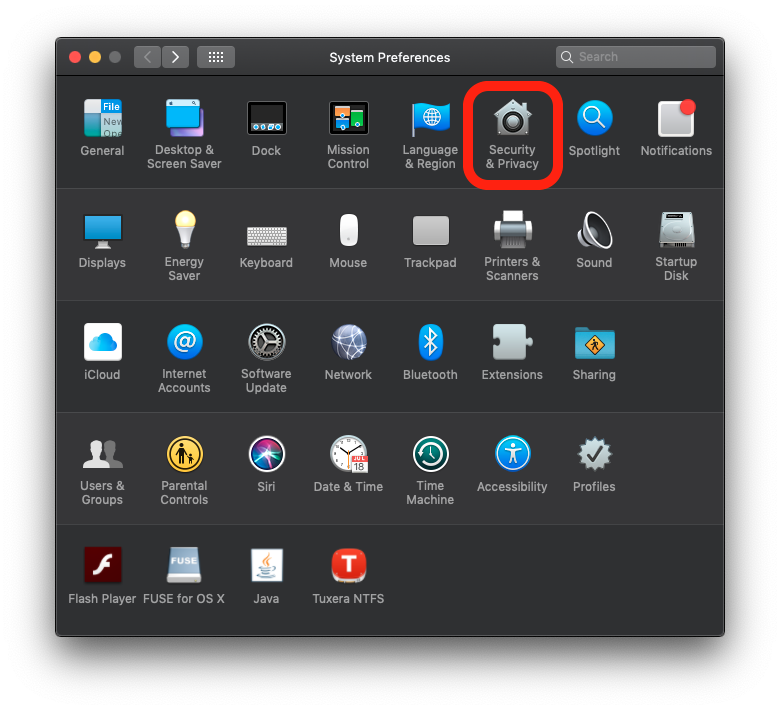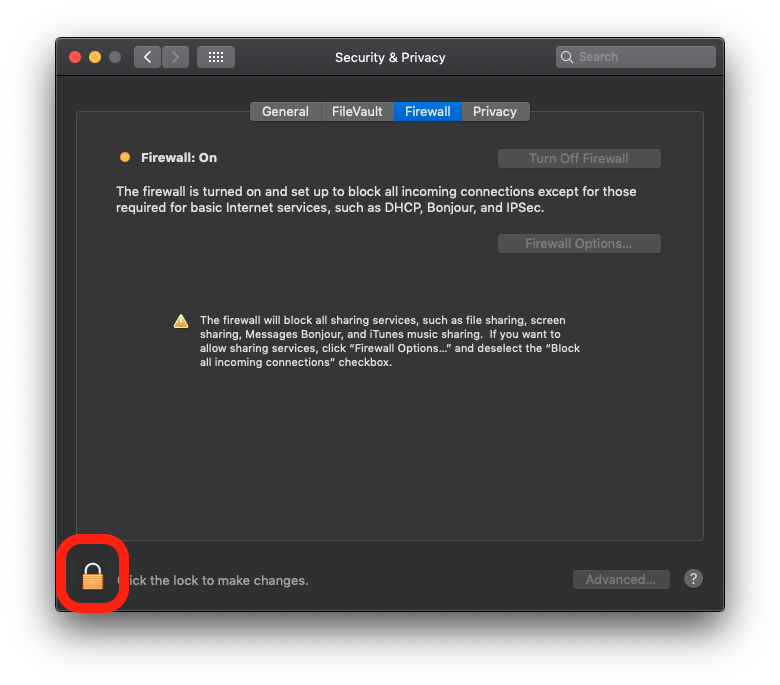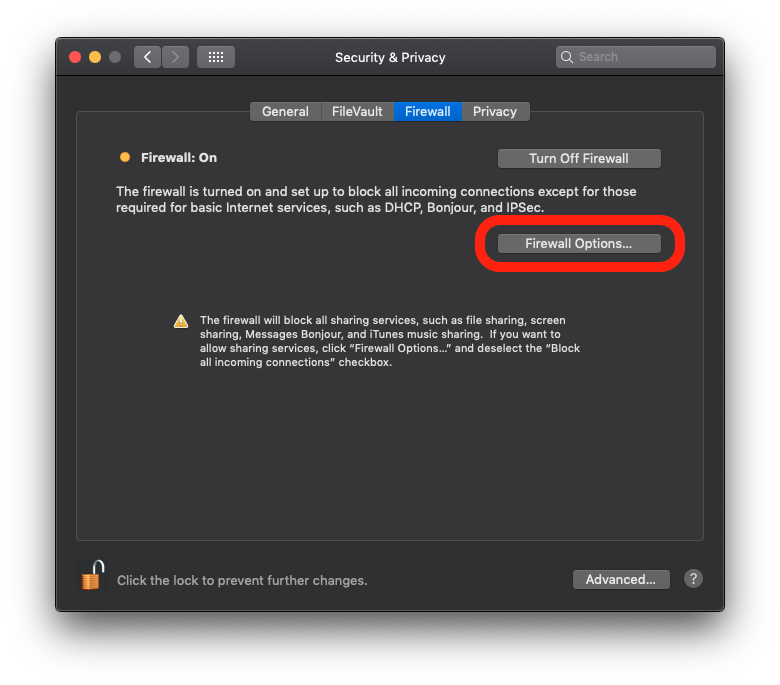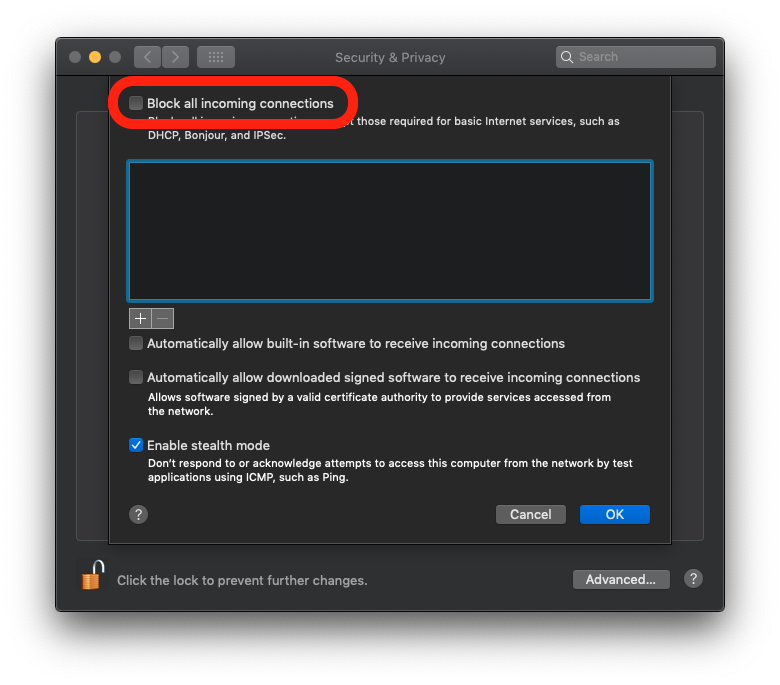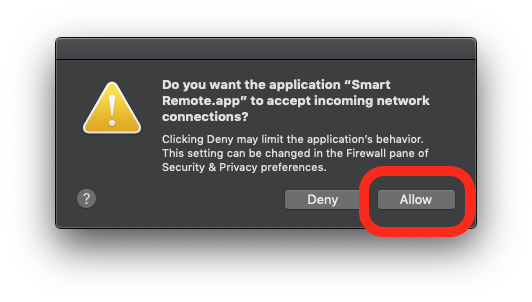FAQs
General
I can't see my TV name in the list
If you see nothing on the list, please read following instructions.
Check your network
- Make sure your LG TV is turned on
- Make sure your Mac and LG TV are connected to the same Wi-Fi or Wired network.
How can I ensure that the TV and Mac are connected same network?
- Simply, You can check whether Wi-Fi SSID is same. Only if the TV is connected to Wi-Fi network. But there could be different Wi-Fi SSID that has same network. If it's connected different Wi-Fi or Wired network, check IP address and subnet.
- Or you can check the IP address and subnet mask.
You can check whether it's same network. Input IP address and subnet mask of the Mac. (or TV)
For example, if the IP address of the phone is 192.168.0.3, and subnet mask is 255.255.255.0, IP range calculator will return Start IP is 192.168.0.1, End IP is 192.168.0.254.
The IP address of the TV is 192.168.0.4 in between the range, and subnet mask is same, so it's same network.
Check IGMP snooping is enabled on your router
- If IGMP snooping is disabled on your router, you might not see your TV on the list.
| Manufacturer | Model | IGMP Setting menu |
|---|---|---|
| ASUS | RT-AC58U | Advanced Settings -> Wireless -> Professional -> Select Band -> Enable IGMP Snooping |
| ASUS | RT-AC66U | Advanced Settings -> LAN -> IPTV -> Enable multicast routing (IGMP Proxy) and Enable efficient multicast forwarding (IGMP Snooping) Advanced Settings -> -> Professional -> Select Band -> Enable Wireless Multicast Forwarding |
| Netgear | All | How do I enable IGMP |
| Netgear | NightHawk | How do I enable IGMP |
| TP-Link | All | How to configure IGMP Snooping for IPTV network |
Check firewall settings on the Mac
- If firewall is turned on and it blocks all incoming connections, you might not see your TV on the list. Unblock all incoming connections.